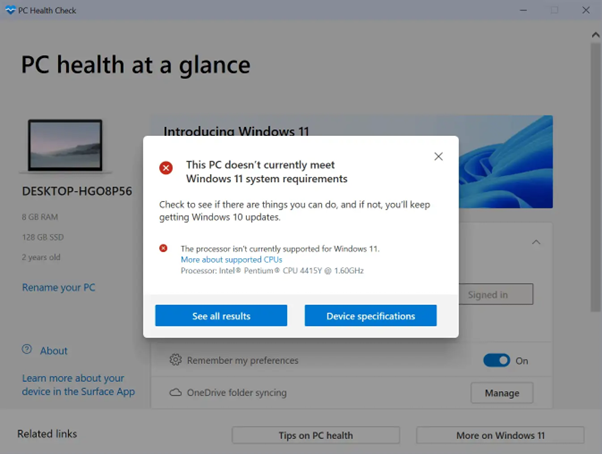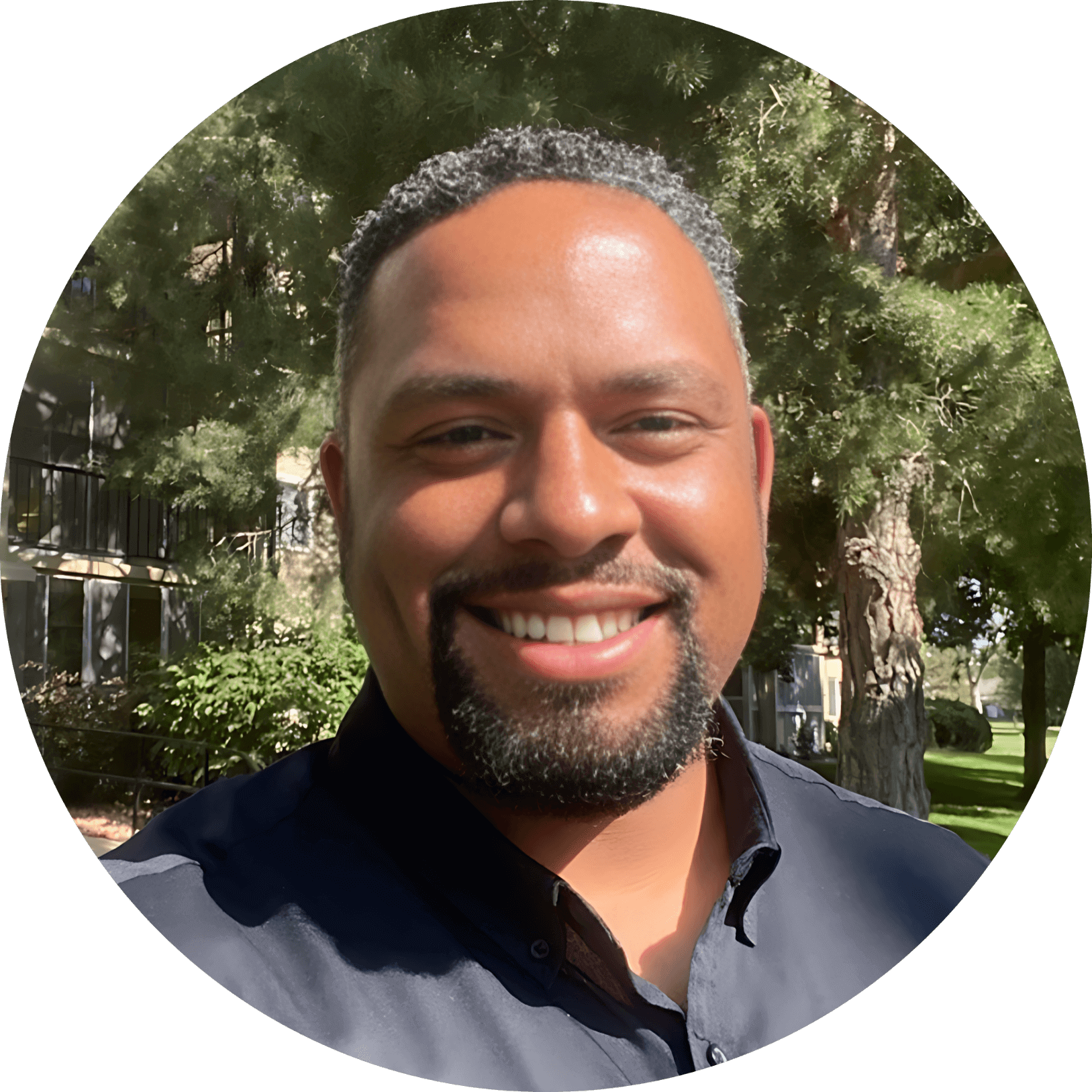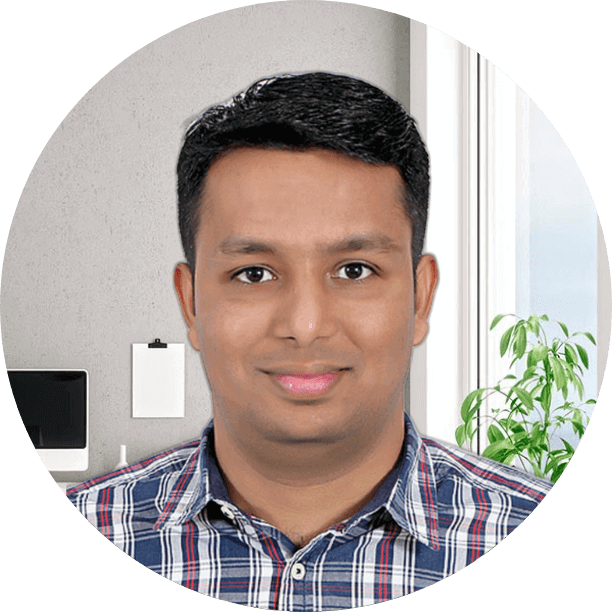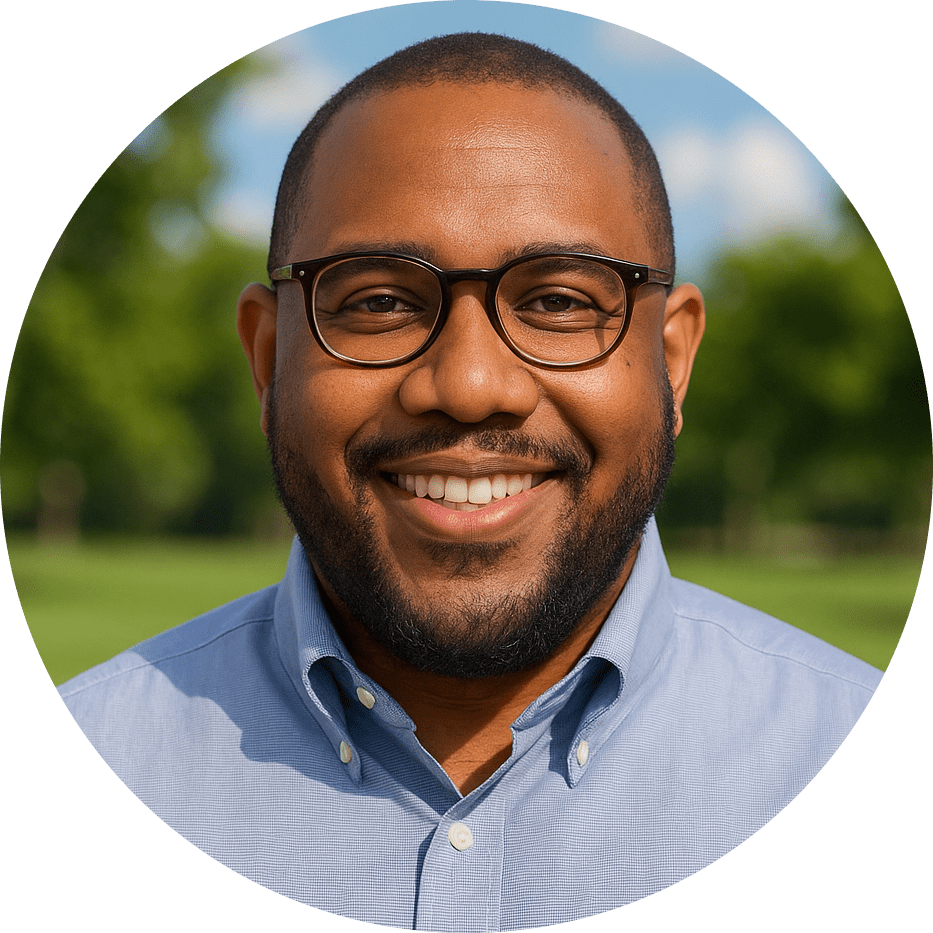You’re sipping your coffee, doing some morning email triage, and suddenly you remember—the end of Windows 10 support is creeping closer. October 15th, 2025, to be exact. While that might feel like an eternity away, it’s like tax season; it always sneaks up on you! But hey, no need to panic! Your computer isn’t going to explode, but after 2025, those oh-so-important security updates will stop coming in. That’s where things get dicey.Â
Â
Fortunately, if you must continue use of Windows 10 for now, we have recommendations to act on today. Â
Step 1: Keep Updates on Autopilot (Yes, Even the Annoying Ones) Â
We do this for our managed service clients automatically and we think it’s important for you as well. keep in mind other software is continually receiving updates such as, Microsoft office, QuickBooks, sage and other popular line of business applications. They’re not just there to ruin your workflow or reboot during the most inconvenient time. Many of these patches fix vulnerabilities that hackers are drooling over. If you’re the type to click “Remind me later” until kingdom, come, consider setting updates to install automatically after hours. Trust us, that one critical patch could save your bacon.  Â
Pro Tip: If you’re running Windows 11, you’re already in better shape, but make sure that Windows Defender and Microsoft Defender Antivirus are up to date as well. Think of them as your digital bodyguards, always ready to jump into action. Â
 Step 2: Say Hello to BitLocker—Your Digital Vault Â
Step 2: Say Hello to BitLocker—Your Digital Vault Â
We love BitLocker and you must be running a pro version of Windows to do this if you are using Windows 10 home, you are in truly a bad position and should consider upgrading your computer as soon as possible.  Did you know that Windows comes with its very own digital vault? No, it’s not where Microsoft keeps its secret to world domination (probably). It’s called BitLocker, and it’s an encryption tool that turns your hard drive data into unreadable code. If a laptop gets stolen, the thief is going to need more than just your password—they’ll need a magic decoder ring (which they won’t have). Â
Quirk Alert: You don’t have to be James Bond to use encryption. BitLocker is available on Windows 10 and 11 Pro. If you’re still using the home edition, it might be time for an upgrade. Your secrets are worth it! Â
Step 3: Two-Factor Authentication: Because Passwords Alone Are So 2015 
Two-factor Authentication is so important! also configuring recovery methods to gain access to your account is just as crucial. Picture this: a cybercriminal has guessed your password (and let’s be honest, “Password123” isn’t fooling anyone). What next? Without a second layer of protection, they waltz right into your system. But with two-factor authentication (2FA), it’s like trying to get past a bouncer with a fake ID. You need a second form of ID—like a code sent to your phone—before getting in. 
Set up 2FA on your Windows accounts, especially the ones with admin privileges. It’s like adding a deadbolt on top of your lock. 
 Step 4: Don’t Let Admin Rights Run WildÂ
Step 4: Don’t Let Admin Rights Run WildÂ
A staple security option applied to all of our managed service clients is Administrative rights control. a key point in good cyber security is managing what can be installed and who is allowed to install it. we love Auto Elevate as a solution for standardizing what applications users can install on their own such as Zoom updates, specific printer driver updates and more while leaving everything else up to admin approval. admin approval is facilitated from a cell phone app which serves as two-factor authentication as well. this essentially provides a policy and human response mechanism for the security requirement. Speaking of admin privileges, let’s talk about access control. Your business likely has multiple users accessing Windows, but giving everyone full-blown admin rights is like handing out the master key to your office. Not every employee needs that level of control.Â
Restrict admin rights to only those who actually need them, and for others, set up standard user accounts. This will limit damage if someone falls for a phishing scam or downloads malware. In fact, AutoElevate is a tool you can use to manage admin privileges dynamically, so no one gets more power than they should have. You know, just like in a well-run democracy.Â
Step 5: The Firewall Is Your Friend (And It’s Not as Boring as It Sounds)Â
We love firewalls, it helps to ensure that all the right doors are closed and have notifications for who is knocking. essentially allowing us to bounce out bad connections and allow the good ones. Windows does have its own built-in firewall however, it’s just simply not enough you need one on the network as well. in addition to this we love Sentinel one next gen antivirus which provides firewall monitoring and also watches everything that comes in and out of open and allowed ports on the firewall. it’s truly the best and can detect zero day threats, protect you from ransomware and so much more. make sure and have a Next Generation antivirus installed on your computer especially running Windows 10. Windows comes with its own built-in firewall—basically a bouncer that decides which digital guests are allowed in and which are shown the door. Make sure it’s turned on and properly configured. You can even set custom rules to block certain apps or programs from accessing the internet if you want to be extra cautious.Â
Sure, a firewall doesn’t get the glamour of being called a “next-gen cyber defense mechanism,” but it quietly does its job—kind of like that trusty office plant you keep forgetting to water.Â
 Step 6: Backup, Backup, Backup! (We Can’t Stress This Enough)Â
Step 6: Backup, Backup, Backup! (We Can’t Stress This Enough)Â
Everyone wants you to back up! iCloud, Google, Microsoft OneDrive, Dropbox, The list goes on.. they all recommend to use their software to backup your important information generally saved on your desktop, documents and photos folders. this is very helpful and insurers that at least your data is protected in the cloud. generally Cloud protected data has versioning therefore if something were to happen you could recover from previous versions. There are retention settings included with these applications that should be reviewed. these file backup Solutions will not protect the structure of your computer so, if the hardware dies you wouldn’t be able to recover apps, data and settings as it was before you turn the computer off or lost it. image backups are important to ensure that you can get back up and running as if nothing ever happened. if that new hardware dies we can still restore an image backup to a newer computer and then upgrade it to Windows 11 with no licensing cost 99% of the time. Even if you follow every security step religiously, things can still go sideways. That’s why backups are your best insurance policy. Regularly back up important business data to an external source, whether that’s the cloud or an encrypted external drive. That way, if ransomware locks you out or your system crashes, you’ll still have a clean copy of everything you need.Â
Set your backup schedule to run overnight so it doesn’t interfere with daily operations. And while you’re at it, check that the backup process is working as intended. A backup that doesn’t restore when needed is about as useful as a chocolate teapot.Â
 But what does “End of Life” really mean? Â
But what does “End of Life” really mean? Â
Windows 10’s End of Life (EOL) has been on the radar for a while now, with the official cutoff happening next October. According to Microsoft’s fixed lifecycle policy, every Windows version gets at least 10 years of support, and since Windows 10 will hit that milestone in summer 2025, it’s a natural progression.
But what does “End of Life” really mean? Will your PC suddenly stop functioning? Do you have to switch to Windows 11? Let’s break it down.
Microsoft software follows either the fixed lifecycle or modern lifecycle policies, which dictate how long they’re supported. Windows 10, like older versions, falls under the fixed lifecycle policy, guaranteeing at least a decade of updates. While Microsoft could extend this period, with Windows 11 now on the scene, that wouldn’t be practical. So, Windows 10’s support will officially end on October 14, 2025.
What does this mean for you? Not much at first—your PC will keep running as usual. However, after that date, you’ll no longer receive security or feature updates for Windows 10.
Conclusion: Windows 10 May Be End of Life, But Your Business Doesn’t Have to Be!
Microsoft provides so many services to us and therefore it it is also prone to receive a bad report for example Windows 11 may appear to be aging out perfectly good Hardware but let’s face it, a computer life cycle for your business helps to ensure that performance is at your employees fingertips. Microsoft Windows is not the only software that requires more performance, it is adobe, Microsoft office, and other line of business apps that simply run much more efficiently on faster hardware. keep in mind, our teams can move very quickly and we are generally familiar with tap and respond performance using our cell phones, tablets and televisions. having good performance in the business environment is crucial for efficiency as well as standardization to ensure that everyone has a consistent experience.
While you continue to use Windows 10, we will continue to “watch your six” just as normal and these recommendations provide a transparency on how we will do that. obviously we can’t tell the world our secrets so this is just a guiding Point especially if you would like to share with a friend or another colleague who may not have it support.Â
We care about you and your community. stay secure and safe out there but most of all be aware!